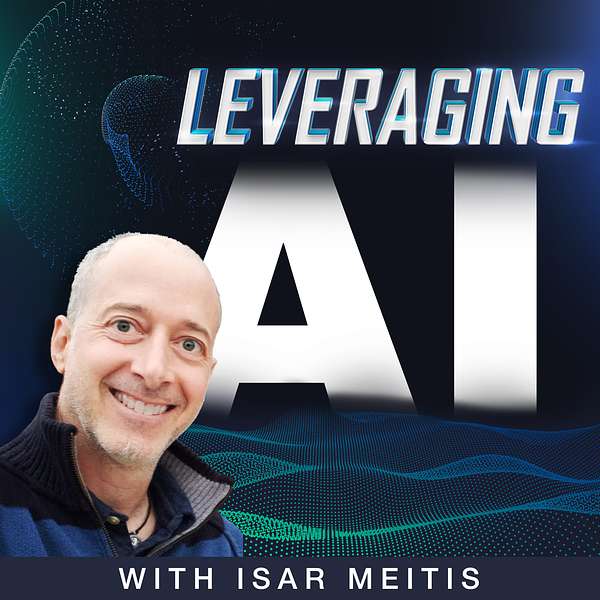
Leveraging AI
Dive into the world of artificial intelligence with 'Leveraging AI,' a podcast tailored for forward-thinking business professionals. Each episode brings insightful discussions on how AI can ethically transform business practices, offering practical solutions to day-to-day business challenges.
Join our host Isar Meitis (4 time CEO), and expert guests as they turn AI's complexities into actionable insights, and explore its ethical implications in the business world. Whether you are an AI novice or a seasoned professional, 'Leveraging AI' equips you with the knowledge and tools to harness AI's power responsibly and effectively. Tune in weekly for inspiring conversations and real-world applications. Subscribe now and unlock the potential of AI in your business.
Leveraging AI
132 | AI-Powered Presentations: Save Time, Impress Clients, Close Deals
Let’s be honest—creating presentations is one of the most dreaded tasks in business. It’s time-consuming, often boring, and most of the time, they end up looking pretty mediocre. But what if you could use AI to generate presentations that not only look amazing but also save you hours of painful design and formatting?
In this episode of Leveraging AI, Isar Meitis breaks down how AI tools are changing the game for presentation creation. From structuring your message to designing visually stunning slides, AI can do the heavy lifting for you—so you can focus on delivering the perfect pitch.
Forget about hours spent hunting for stock images and messing with slide transitions. With AI-powered tools like Gamma.app and ChatGPT, you can build polished, engaging presentations that are tailored to your audience’s needs in a fraction of the time.
In this episode, you'll discover:
- The AI tools you need to create killer presentations in less time.
- Why AI-generated slides can outperform traditional design tools.
- How to structure your presentation using AI-driven frameworks that match your goals—whether it’s sales, education, or client engagement.
- Why ChatGPT is a secret weapon for customizing presentations to different audiences.
- Tips for integrating AI seamlessly with your existing tools, including PowerPoint and Google Slides.
Isar walks through the exact steps to take your presentation from "meh" to "wow" without having to rely on external designers or spend hours adjusting slides yourself.
If you’re serious about using AI to streamline your business for 2025, don’t miss our upcoming webinar: Planning AI for 2025, live on October 17th. We’ll dive deeper into how AI can revolutionize your business strategies. https://services.multiplai.ai/ai-webinar
About Leveraging AI
- The Ultimate AI Course for Business People: https://multiplai.ai/ai-course/
- YouTube Full Episodes: https://www.youtube.com/@Multiplai_AI/
- Connect with Isar Meitis: https://www.linkedin.com/in/isarmeitis/
- Join our Live Sessions, AI Hangouts and newsletter: https://services.multiplai.ai/events
If you’ve enjoyed or benefited from some of the insights of this episode, leave us a five-star review on your favorite podcast platform, and let us know what you learned, found helpful, or liked most about this show!
Hello and welcome to Leveraging AI, the podcast that shares practical, ethical ways to leverage AI to improve efficiency, grow your business, and advance your career. This is Issar Metis, your host. And in this episode, we're going to dive into a topic that we do a All the time in business and that nobody likes to do, which is creating presentations. We all need to create presentations, whether it's for internal usage to share with our team, the progress of a project to report to our higher ups. What is the status of different things to present to clients or prospects or on stages? If you're doing public speaking like me, you need to create presentations for various reasons. The problem is that creating good presentations that are structured well that deliver a solid message that follow solid best practices, such as not having too many words on each slide and having Good transitions from one slide to the other. So you're telling a story and having an actual framework that will help you deliver the message and so on is a pain in the ass and most people don't know how to do that. And so most presentations that people deliver are mediocre to say the least. The truth is creating good presentations, even the people who know how to do that just takes a lot of time and that does not even include the time it takes you to find the right images on stock photo websites that will fit the message that you're trying to deliver. So for all these reasons, creating presentations is not an easy task, especially if you're trying to make really good presentations. But the reality is now with a I you can do magic very quickly and create amazing presentations with significantly less effort that was required previously. In general, there are three different paths. You can take path number one is you can use the A. I. Tools built into your existing presentation tools. So if using PowerPoint now, PowerPoint has PowerPoint copilot that is there to help you develop presentations if using Google Slides, you have Gemini AI built into Google Slides that can help you develop presentations, but both of them are right now far from being great and far from being very useful. They're highly limited with their capabilities, and they can help you create images. That are usually not great. They can help you create some text that is usually not perfectly aligned with what you want. So from my perspective, they're not functioning helpful tools as of yet. Your second option is to use tools that were built to create presentations with AI. My favorite right now is gamma. app. And you can do one of three things in gamma. Number one is you can paste your text. So let's say you already developed the text of your presentation. You just want to develop the style and the images and the flow for it. You can do that. You can generate from scratch, meaning you can just go in and define the topic and what you want to talk about to the A. I. And it will generate the entire presentation for you. Or you can import a file or a URL of an existing presentation And use gamma to enhance the presentation that you have as far as the graphics that it has It's an extremely powerful tool. It is really awesome. But I still like the third option best, and the third option is to use a tool like chat, GPT to do that task. So you are probably asking yourself, how can I use chat GPT or a similar tool for this particular task? My favorite is still ChatGPt. How can I use it to help me create an amazing presentation that will be aligned with my needs with specific frameworks? And it will deliver the message to my audience in a way that will get to the outcome that I'm trying to get to. every presentation has a goal that you're trying to get to. So the very first thing is you can use it to ideate what should be the flow of the presentation, what main ideas should be there, how do I adjust it to this specific ICP, ideal client persona. If you're giving similar presentation to different audiences, How do you adapt it to target their needs, their wants, and so on. So the ideation part is a huge part of starting a presentation because you're starting with a blank sheet of paper and it's just hard. AI can help you a lot with ideating exactly what the presentation should be about. The next aspect is the presentation framework. Most people don't know that, but there's actual frameworks for successful presentations, a flow that you can follow that will deliver the message. And there's different frameworks. for different needs. If you're doing an educational presentation, there might be specific frameworks. If you're doing a sales presentation, there's other frameworks. If you're doing training presentations, there's other frameworks. How do you find these frameworks? Guess what? Ask AI. Tell it what you're trying to achieve. Tell it who's your target audience and ask it to recommend specific presentation frameworks that you can follow. It will explain to you what the framework is and what are the pros and cons. And then you can pick one that works best for you. By the way, you don't have to do that in the same tool. So in many cases, when I do these steps, I would go to other tools. I will do the ideation to find the specific frameworks using Claude usually or perplexity. And then I will use that specific frameworks. That specific framework within my flow in chat GPT. And then I get to the portion in which I want to define the outline in order to define the outline of the presentation, I use several different resources of information that will provide chat GPT in order to help me in the process. This information can include. Information about my company, information about my product, information about what am I trying to achieve in the presentation, information about the overall environment in which I'm going to deliver this, et cetera, et cetera. I will try to provide chat GPT as much information as possible. so let's look at an example how I'm generating an outline with chat GPT. You are a presentation creation expert with 20 years of experience. Your task is to help me create a sales presentation about our new product. And then I give it the product name, and then I would give it the product name. You can learn about the product here, and then I give it several different URLs that show it information about the product. This could be the product page, this could be use cases, this could be business cases with this product, and so on. Every information that I can give it to provide it more information. The target audience are decision makers in the telecom industry Who are looking for ways to add AI to their offering as a first step, I would like you to review the information in the links and create a bullet point list of the main topics we must cover in order to generate interest with our target audience. So it knows the target audience. It knows the product because they give it multiple pages to go and research that on its own. So I don't have to type a lot and then it generates an outline and the outline has an overview of the product. Key benefits, use cases, co pilots that come with it, partnerships and collaboration, resource management, industry specific enhancements, and future outlook and innovation, each and every one of them have sub bullet points. This is a fantastic start that would have already taken me a very long time to do if I had to research those web pages myself. And then I added a PDF that has more information and more technical and specific information about that product. very much. In its variation for that specific market or that specific type of client, you can add multiple of those documents in this particular case in a PDF format. And then I wrote what additional information do you think we need to share about this product based on the attached PDFs? And then it added additional information. It said telco specific features, generative capabilities. Security and governance, integration and scalability, pre built use cases, and specific examples of copilots and how they can be used. So it added a lot more information to the initial outline just because I provided it more information. Now you can provide it all at once. I vote against it because what I've learned is that if you provided information step by step, you will get a more detailed, more granular presentation than if you provide everything all at once. And then it will not really take into consideration all the little bits and pieces. So let's continue with our flow. Now we have a solid outline for the presentation. What is the next step that you can do? So now you get to the step of actually creating the presentation itself. The presentation itself, there are three to four things you want to generate. You want to generate the text, basically what's going to be written on the slides, both the headline as well as the detailed information of each slide. You want to create the images, which I do in two steps. One of them is get recommendations of what the images should be, and then generating the actual images. And the last component is presenter notes. I'm one of those people that likes to put very little information on each slide. And I write a lot of stuff for myself in the actual notes. It depends on your presentation style, depending on your target audience. It depends on a lot of things, but this is how I like to do this. So I like the AI to generate the notes for me as well. So let's look how this looks like using chat GPT. I would like you to use these points, meaning the stuff that it gave us just before to create an outline for an amazing sales presentation. The goal of the presentation is to convince Existing clients to start using our new product. I would like to start with the use case based on the section called Leveraging Gen AI Engage on a Personal Level to Boost Sales. So this is a topic that it gave and i'm giving it a use case from another url again from my website That shows a specific use case You Of my product. The use case goal is to grab the attention of the audience Then I would like you to create a slide for each of the topics above meaning the topics that it gave me that it provided us earlier Starting with the benefits and then in the order you think makes the most sense Including the information from the website and the pdf I shared with you earlier Follow and then I would define the specific framework that we agreed upon in the beginning for every slide. Use an engaging headline, focus on benefits, use as little text as possible, short and to the point. This is just, as I said, my personal preference. I also think it's best practices or presentations overall, but it's up to you. You can define other stuff if you want to. Also, for each slide, include a more detailed section of presenter notes with the key things the presenter needs to focus on for each slide. The presenter notes should include detailed information, including direct long quotes from the website and the PDF. They should allow a non expert presenter to know what to say in each slide. Please create this as text for now, for each slide include title, bullet points, and speaker notes. Take your time, think about every slide, revisit the information from the website and the PDF, and create the presentation details. So now, it's following the initial outline, plus the information I gave it now, and it creates the actual presentation. So the outcome it's giving me is this, slide number one. The headline is engaging customers with Gen AI. The bullet points, it gives me three different bullet points, and then gives me a paragraph of speaker notes. And the same happens for each and every one of the slides, for a total of, I'm scrolling down, 10 slides. So each slide has a headline, it has three bullet points, and it has a detailed speaker notes for the speaker. This is already something that would have taken me Probably over an hour to do and took about 30 seconds to write the prompt, but the headlines that it gave are pretty boring. So I gave it the following follow up prompt. Great start. I would like to change the titles of the slides to be more conversational and have more of a wow factor but the titles of the slides that he gave me a pretty boring and dull, so I gave it the following instructions, by the way, the specific presentation that I'm using right now. Is for a product called a maze. And so I gave it the following prompt, great start. I would like to change the titles of the slides to be more conversational and have more of a wow factor. As an example, instead of overview of Amaze, you can say, this product is giving you tools to amaze your clients. Please think of such phrases for each of the titles and change it now. And it did a much better job. Better job with titles this time around. Everything else stayed the same. So we have the 10 same slides. Now it comes to the point of creating graphics for your presentation. And what I love to do is I love to make my slides as relevant to my client as possible. So what I did is I went to my client's website and I copied specific images. The graphics, the styles, the colors, literally downloaded the images that they have on their own website. And I upload them to ChatGPT. I used three different examples. And then I wrote the following prompt. Now, I would like you to do the following. For each of the slides, suggest a simple, clean graphics that would represent the slide and would add to it. Attached are three examples that I would like you to use as a guide. Use these examples for two things. One, the colors should be identical for the examples transitioning from bright orange to bright pink, which is the color scheme that appears on my client's website, and two, the simplicity of the icons. Use this kind of simplicity on the slide graphics. One per slide. Please suggest two options of graphics per slide. Do not create the graphics, but rather describe in words what you suggest. So Knight gave me two different options. I could have asked for three or four. It doesn't matter for each slide. So I'll give you an example. For the first slide that is called engaged customers like never before with Gen AI, the graphic suggestions are Customer's interactions icon, an icon depicting two speech bubbles representing conversation colored in the gradient of the bright orange to bright pink. Option number two, handshake icon, an icon showing a handshake symbolizing engagement in agreement with the gradient color scheme. And he did the same thing for each of the 10 slides. And in my response, in my prompt, I wrote the following. Here are the graphics I would like to generate per slide. Slide 1, option 1. Slide 2, option 1. Slide 3, And I went on and on. Option 2 for some of them. For slide 7 as an example, I added my own twist. So slide 7, option 1, but I would like you to add additional puzzle pieces to show scalability. it suggested just one puzzle piece. And then on slide nine, I didn't like any of the suggestion, and I literally made my own suggestion. So on slide nine, I suggest an icon of a line graph pointing to the top right, with a fighter jet pulling it upwards. So this is the one that shows significant growth. All icons must be with a black background. All of them must be minimalistic, like the examples. All must be with the same pink and orange gradient like the examples what it did it actually created a three by three matrix with the graphics with very small. It created what it actually did is it created one image. With a matrix of a three by three, that is not even for 10 slides, but each and every one of the graphics would have been really small. And if I would have tried to use it, it would have been in a very low resolution when I would put it in my PowerPoint presentation. And what I did then, I did the following, I said, Thanks for giving me this overview. A few comments. Every slide should have a separate image. When you are done, I should have 10 images, one per slide. You added too much detail in each icon. Try to mimic, as much as possible, the examples I uploaded. Number three, good job on the color palette, but try to avoid adding blacks and grays, and try to stay only with the pink and the orange and some white. So it added grays and blacks to make much more detailed graphics than the examples I gave it. So I give it this comment and then he did it. It actually gave me 10 really good icons. Very similar to the examples that I gave it, that literally look as if I copied them from my client's website. And they're perfectly aligned with what's being said in each and every one of the slides, so it enhances the slide, which is exactly what the graphics should do. I didn't like two of the slides, so I asked it to recreate these two graphics, and it created them after I provided it some comments, and that leads me to almost the final step, and the final step, I said the following, awesome work so far. For this final step, I would like to put it all together. Combine the last version of the titles and bullet points you created together with the final version of the graphics for each slide and combine it all into a PPTX file that I can download. Each slide in the PPTX should have four components title, bullet points, graphics. And speaker notes in the PPTX speaker notes sections, please take your time and create the file for me and it created a file that I can follow now it got the graphics wrong. It actually had the same graphics in all of them. So I wrote the following prompt. Thank you, but you attached the wrong images. Please redo it and make sure that the right graphics connect to the right slide. And then it did it. It provided me that presentation. Then I can open that presentation in PowerPoint. And all I need to do is a few very simple things. The first thing is I need to choose my style, the background that I want to have, the template that you want to use. This could be your company's template or a new specific template that you want to use, but you can add that to the background. It never places the images and the text and the titles in a proper way. So you need to go slide by slide and move it around. And the last thing it doesn't do, it doesn't remove the background from the images. So if you want your presentation to look even better, you can do that. Import the images manually, which means what you need to do is you need to copy them from Chachapiti, go to a tool like Canva or remove. bg, which is a website that can remove backgrounds from images and remove the background. So the images or the icons or whatever you create look better in your slides and you are done. You can add minor changes or adaptations, but you will have a presentation that is concise, that follows a specific framework, that has a solid flowing outline, that has exactly the amount of details that is required in each slide, that tell a story that is relevant to your target audience, with amazing graphics that mimics their graphics, so it talks and speaks their language. And this entire process may take you less than half an hour. Doing this properly, Old school before a I would take you a few hours. At least. This is why most people never go through this effort and just to mediocre presentation. So the outcome can be an amazingly looking. Specifically tailored presentation that is aligned with the goal that you need that is aligned with the needs of your target audience that speaks their language that has their graphic style and all of that without going to other departments or external people like graphic designers to create stuff for you. And that delivers significantly better presentations. It gives you the time to actually work on the delivery and understanding your audience and the stuff that really matters beyond creating the presentation itself. I really hope you find this valuable. I use this process every time and I create a lot of presentations, either for my clients or when I speak on stages or when I teach my courses. So I create a lot of presentations and I always follow this flow, try it out, find your LinkedIn, let me know what you think after you do. Or if you have other cool tools like gamma. app, that is just an amazing shortcut, please let me know as well. On Thursday, October 17th, we are holding a very important live session of this podcast. It is a webinar called planning AI for 2025. It's going to be a live event. You can join us on zoom. Or on LinkedIn live. And we're going to tell you everything you need to know in order to plan your AI implementation for 2025. Even if you have started this is going to give you a lot more granularity and a lot more details on things you need to think of. If you haven't started thinking about this, you definitely need to join us for that session. So I really hope you're going to join us this fall. Thursday, if you have missed this announcement and you're listening to this podcast after Thursday, October 17th, we are going to release that as one of the future podcast episodes. So you'll be able to catch that as well. And that's it for now, have an awesome rest of your day. And if you know people who do not know about this podcast, but can benefit from it, please pull your phone out right now and share this podcast with other people that can benefit from it, you'll be playing an important role in promoting AI literacy, which is really critical right now for the sake of all of us, and I will be grateful for you doing this. Until next time, have an awesome rest of your week.
